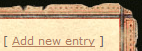
Select the 'Characters' link from the main site menu.
Click the 'Add new entry' link in the upper right hand corner of the page.
Catagory: (select the campain from the drop down list)
Example: Darkmoon Vale
Entry Name: (the name of your character)
Example: Randallo Talborment
Entry Version: (character level)
Example: Level 3
Short description: (brief description of your character)
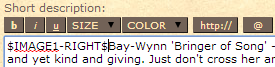 This is what will appear on the Character section of the site along side other character entries. This text is limited to 1000 characters. If you upload a character image at the bottom of the page, you can add it to the description by inserting '$IMAGE#-RIGHT$' before your text.
This is what will appear on the Character section of the site along side other character entries. This text is limited to 1000 characters. If you upload a character image at the bottom of the page, you can add it to the description by inserting '$IMAGE#-RIGHT$' before your text.
Entry full text: (full character description/backstory/origin)
This description is what will appear when people select on your character entry. This area has unlimited text. If you upload a character image at the bottom of the page, you can add it to the description by inserting '$IMAGE#-RIGHT$' before your text.
Images: (upload your character image here)
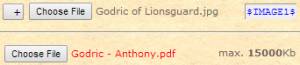 Click the 'Choose File' button. Find the file on your computer and select it, then click the 'Open' button. You will now notice the name of the image file next to the 'Choose File' button and the shortcut '$IMAGE#$' that you can use to add the image into your descriptions.
Click the 'Choose File' button. Find the file on your computer and select it, then click the 'Open' button. You will now notice the name of the image file next to the 'Choose File' button and the shortcut '$IMAGE#$' that you can use to add the image into your descriptions.
File-archive: (upload your character sheet here)
Click the 'Choose File' button. Find the file on your computer and select it (.pdf prefered), then click the 'Open' button. You will now notice the name of the file next to the 'Choose File' button. The file will appear as a link at the top of the page when people select your character entry.
Tags: (short descriptors)
Example: Female, Woman, Half-Elf, Sorcerer, Draconic

















